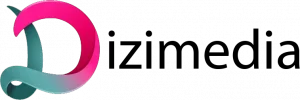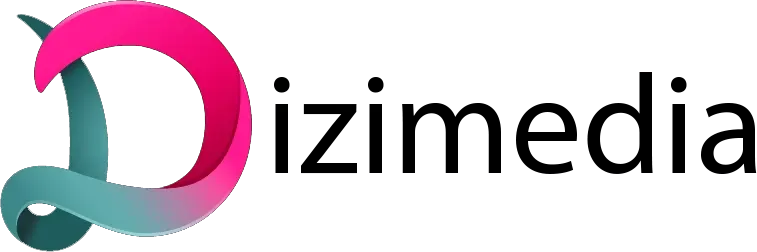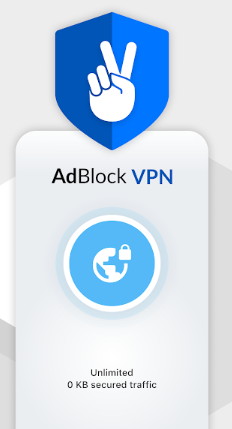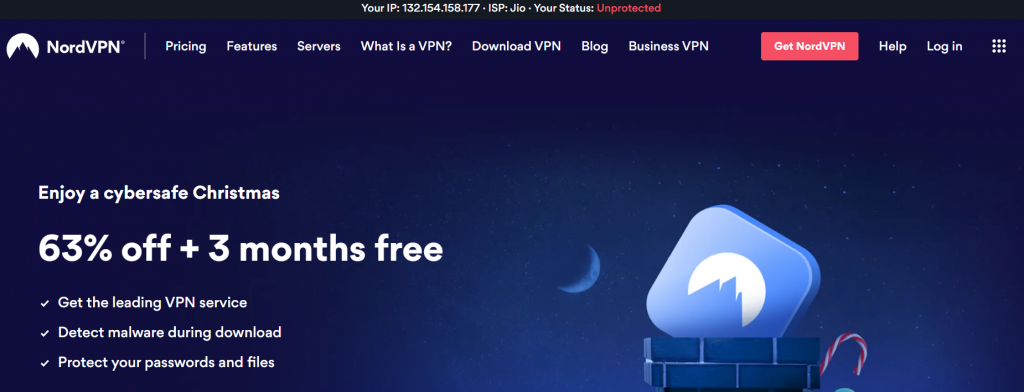Ad blockers are software that can remove or disable ads on websites, preventing users from seeing them. They are commonly used by people who find ads intrusive or annoying, but they can also be used to improve security or speed up page loading times. Ad blockers are available for a range of devices, including desktop and laptop computers, smartphones, and tablets. Some ad blockers are available as extensions or add-ons for web browsers such as Google Chrome, Microsoft Edge, Mozilla Firefox, and Safari. There are also standalone ad blocker apps that can be installed on devices running Android or iOS. In this article, we will show you how to turn off ad blocker on different browsers and devices.
What is an Ad Blocker?
An ad blocker is a piece of software that is designed to block ads from appearing on a user’s screen. Ad blockers work by preventing the browser from loading the ad content from the server. This can be effective in blocking most, if not all, advertising content from being displayed to the user. However, it should be noted that some ad blockers may also block other types of content, such asscripts and stylesheets, which can impact the overall performance of the site.
How to Turn Off Ad Blocker on Browsers
Ad blockers are a great way to improve your online experience by blocking annoying and intrusive ads. However, there are times when you may need to disable your ad blocker, such as when accessing a site that requires a login or subscription. Here’s how to turn off ad blocker on the most popular browsers and devices:
Chrome:
1. Click the menu icon in the top right corner of the browser and select “Settings”.
2. Scroll down to the “Privacy” section and click on “Content settings”.
3. Under “Ads”, select “Allow sites to show intrusive ads”.
4. Relaunch Chrome for the changes to take effect.
Firefox:
1. Click the menu icon in the top right corner of the browser and select “Options”.
2. Select the “Privacy” tab from the left hand side panel.
3. Under “History”, change the setting for “Firefox will:” to “Remember history”.
4. Relaunch Firefox for the changes to take effect.
5. You can also temporarily disable your ad blocker by clicking on the shield icon in the address bar and selecting “Disable Protection on This Page”.
Safari (macOS):
1. Click on Safari in the top left corner of your screen and select “Preferences”.
2. Select the “Websites” tab from the top of the window.
3. In the left hand side panel, under “
How to Turn Off Ad Blocker on Devices
Assuming you’re using a popular ad blocker, there should be an icon in the upper-right corner of your browser. For Safari, it looks like a little stop sign; for Chrome, it’s a green shield.
Click on that icon and select the “Don’t run on pages on this domain” option from the drop-down menu. You can also whitelist specific websites by clicking on the “Manage exceptions” option and adding sites to the list.
To turn off ad blocker on your iPhone or iPad, open up Safari and tap on the “Share” button in the middle of the bottom toolbar. On the resulting menu, select “Block Content Settings.”
On the next screen, scroll down and tap on “Ad Blocker.” On the Ad Blocker screen, toggle the switch to Off position.
Alternatives to Ad Blocking
There are a number of ways to disable adblockers on browsers and devices. The most common method is to simply uninstall the adblocker software. However, there are a number of other ways to disable adblockers as well.
One way to disable adblockers is to modify the browser’s settings. This can be done by going into the browser’s settings and turning off the option to block ads. Another way to disable adblockers is to use a special browser extension that will allow you to bypass the ad blocker.
Finally, you can also try using a different browser altogether. There are a number of browsers that don’t have built-in ad blockers, so you’ll need to install an extension or plugin in order to use them.
Try Out VPN Service With Nord VPN
If you’re looking for a way to improve your online privacy and security, you may want to consider using a VPN service. Nord VPN is a popular option that offers a variety of features and options to help keep your data safe.
NordVPN encrypts your traffic with military-grade security protocols, ensuring that your personal information is never compromised. Additionally, NordVPN employs a strict no-logging policy, meaning that your activity is never tracked or monitored.
With NordVPN, you can connect to servers in over 60 countries around the world, ensuring that you always have a fast and reliable connection. You can also use NordVPN on up to 6 devices simultaneously, making it a great option for families or businesses.
If you’re interested in trying out NordVPN, they offer a free 7-day trial so you can test out all of their features risk-free. Simply visit their website and sign up for the trial to get started.