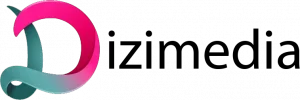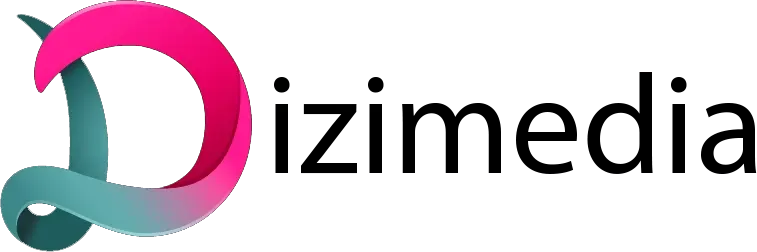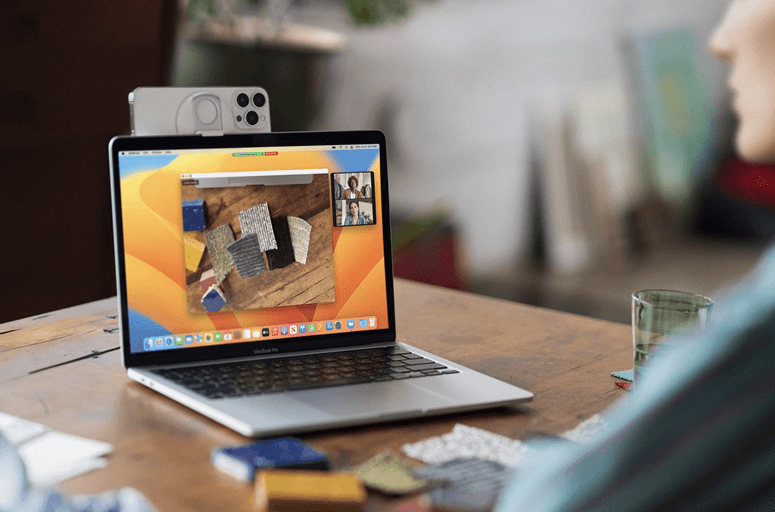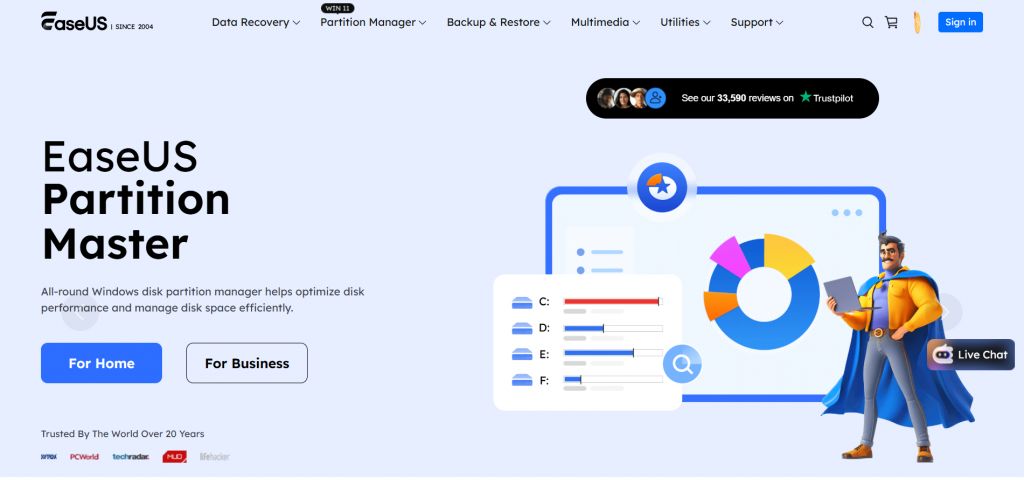
Are you tired of struggling with cluttered hard drives and inefficient storage management? Whether you’re looking to optimize your computer’s performance or create a reliable backup, mastering disk partitioning and cloning is essential. Enter EaseUS—your go-to software for seamless disk management! In this blog post, we’ll guide you through the ins and outs of using EaseUS for effective disk partitioning and cloning, transforming your digital chaos into organized bliss. Say goodbye to wasted space and hello to a streamlined system that runs like new! Ready to take control of your data? Let’s dive in!
Introduction to EaseUS and its features
When it comes to managing your computer’s storage, having the right tools can make all the difference. EaseUS is one of those essential tools that simplify disk partitioning and cloning. Whether you’re looking to organize your files better or create a backup of your system, EaseUS has you covered with its user-friendly interface and powerful features. With just a few clicks, you can optimize your disk space and ensure that your data is safe. In this guide, we will explore how to harness the full potential of EaseUS for effective disk management. Ready to take control of your storage? Let’s dive in!
Understanding disk partitioning and why it is important
Disk partitioning is the process of dividing a hard drive into separate sections, or partitions. Each partition acts like an individual disk, allowing users to manage data more effectively. It plays a crucial role in system organization. By creating multiple partitions, you can separate operating systems from personal files, improving efficiency and reducing clutter. This setup also makes it easier to install multiple operating systems on one machine without conflicts. Partitioning enhances performance as well. It allows for faster access times since the system can read and write data more efficiently across different areas of the disk. Moreover, if your system crashes or becomes corrupted, having data on separate partitions can help with recovery efforts. You may be able to restore your OS without losing important files stored elsewhere. Ultimately, understanding how disk partitioning works empowers users to make informed decisions about their storage needs.
Step-by-step guide on how to use EaseUS for disk partitioning

To start with EaseUS, download and install the software on your computer. Launch it once installation is complete. Next, navigate to the “Partition Manager” section. Here, you’ll see a visual representation of your disk layout. Select the disk you want to partition. Right-click on that disk and choose “Resize/Move.” A new window will appear where you can adjust the size of existing partitions by dragging their edges or entering specific values manually. Once you’ve configured the sizes as desired, click “OK.” You’ll now see all changes queued in a list at the bottom. Review these adjustments carefully before proceeding. When you’re ready, hit “Apply” to execute all operations. The process may take some time depending on your system’s performance and data volume. Patience is key during this phase!
Benefits of using EaseUS for disk partitioning
EaseUS offers a streamlined approach to disk partitioning, making it accessible for users of all skill levels. Its intuitive interface simplifies complex processes, allowing even beginners to navigate with ease. One significant benefit is the flexibility it provides. Users can resize, move, and merge partitions without data loss. This capability ensures optimal use of disk space and enhances overall performance. Speed is another advantage. EaseUS performs operations quickly, reducing wait times during critical tasks. This efficiency is particularly useful when managing large volumes of data or numerous partitions. Moreover, the software supports various file systems like NTFS and FAT32, catering to diverse user needs. Regular updates keep the application aligned with current technology trends and security standards. With built-in wizards guiding users through each step, EaseUS minimizes errors while boosting confidence in managing disk resources effectively.
How to clone a disk using EaseUS
Cloning a disk using EaseUS is straightforward and efficient. Start by downloading and installing EaseUS Disk Copy or Todo Backup. Once installed, launch the program. Select the source disk you wish to clone. Ensure it’s correctly identified to avoid unintentional data loss. Next, choose your target drive where the clone will be stored. The software allows you to select an existing partition or create a new one for this purpose. Follow the prompts on screen as you adjust settings according to your needs, such as adjusting partition sizes if necessary. After reviewing everything, click “Proceed.” The cloning process will begin, which may take some time depending on the size of your data. Once completed, ensure that both disks are functioning properly before making any changes or deletions from either drive. Keeping backups safe is always wise!
Tips and tricks for efficient disk cloning with EaseUS

When it comes to disk cloning, there are a few tips and tricks that can help make the process more efficient and hassle-free with EaseUS. Here are some key points to keep in mind: Plan and prepare beforehand: Before starting the disk cloning process, it is important to have a clear plan in place. Make sure you have enough space on your target drive for the cloned data and back up all important files before beginning. Use the “Clone” feature: EaseUS offers a specific “Clone” feature which is specifically designed for disk cloning. This makes the process much easier compared to manually copying and pasting files. Choose the right clone mode: EaseUS offers two different clone modes – “Disk Clone” and “Partition Clone”. If you want to clone an entire hard drive, use the Disk Clone mode. If you only want to clone specific partitions, then Partition Clone would be more suitable. Optimize SSD performance: If you are cloning from an HDD to an SSD, make sure to enable TRIM in order to optimize SSD performance after cloning. Check partition alignment: When using EaseUS for partition cloning, it is essential to check if your original partitions are aligned correctly before proceeding with the cloning process. Misalignment can result in slower speeds and decreased performance.
Importance of proper disk management and benefits of using EaseUS.
Proper disk management is crucial for any computer user. It ensures that your data is organized, accessible, and secure. Disk partitioning allows you to divide your hard drive into separate sections, making it easier to manage files and optimize performance. EaseUS simplifies this process with its user-friendly interface and robust features. Using EaseUS not only streamlines the partitioning process but also enhances how you clone disks. Cloning provides an effective way to back up data or migrate to a new drive without hassle. With its intuitive design, even beginners can navigate through complex tasks effortlessly. By utilizing the tools offered by EaseUS, users can experience improved efficiency in managing their storage needs while minimizing risks associated with data loss or corruption. Embracing proper disk management practices ultimately leads to a smoother computing experience and peace of mind regarding your valuable information.